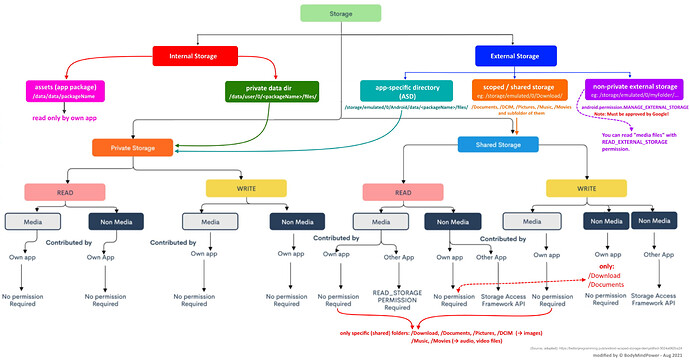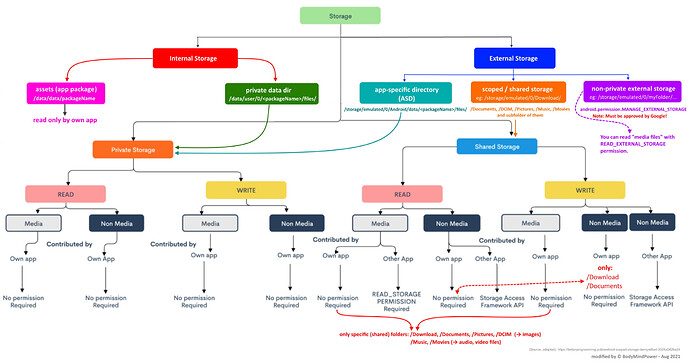From an Android point of view there are an → Internal Storage and an → External Storage .
1. Internal Storage
The Internal Storage can only be accessed with a rooted device.
1.1 The app package is saved in
/data/data/<packageName>/
1.2. The Private directory is
/data/user/0/<packageName>/files/
This private directory can be used with the File component to save / read text (setting the path without a slash). It can only be accessed by your app and is automatically removed when the app is uninstalled.
2. External Storage
The root directory of the External Storage is:
/storage/emulated/0/ or /sdcard/ or file:///mnt/sdcard/ or file:///storage/emulated/0/
To access the external storage, READ_/WRITE_EXTERNAL_STORAGE permission is required.
2.1. App-specific directory
In addition, there may be an app-specific directory (ASD) which can be created with
- Taifun’s File extension App Inventor Extensions: File | Pura Vida Apps or the
- FileTools extension FileTools : Some tools to work with files or
- Get the path of → ASD (app-specific dir) & → private data dir (internal storage) - Extensions - MIT App Inventor Community.
Note: The ASD is automatically created on devices with API ≥ 29.
The path of the ASD is:
/storage/emulated/0/Android/data/<packageName>/files/
which is in the External (private) Storage, but does not require READ_ / WRITE_EXTERNAL_STORAGE permissions. The ASD can only be accessed by your app and is automatically removed when the app is uninstalled.
See: https://developer.android.com/reference/android/Manifest.permission.html#READ_EXTERNAL_STORAGE
2.2. External (removable / micro) SD card
There may also be another External Storage: a removable (micro) SD card, eg:
/storage/82C3-E96C/
that can only be read (on devices with Android ≥ 4.4 / KitKat, API 19).
Note:
The root directory of the External Storage
/storage/emulated/0/
is displayed on the device as Internal Storage (unfortunately this is a bit ambiguous).
When targeting Android ≥ 10
https://developer.android.com/training/data-storage
→ Scoped storage
To give users more control over their files and to limit file clutter, apps that target Android 10 (API level 29) and higher are given scoped access into external storage, or scoped storage, by default. Such apps have access only to the app-specific directory on external storage , as well as specific types of media that the app has created .
I would like to introduce these three basic terms:
Absolute path │ relative path │ full path
1. This path is an → absolute path:
/storage/emulated/0/Android/data/packageName/files/2. This path is a → relative path:
/Android/data/packageName/filesSome components need a relative and others an absolute path.
3. And on top of that, some components or Android versions require a → full path:
file:///storage/emulated/0/Android/data/packageName/files/I recommend these terms to distinguish the paths, for example:
- relative path:
/Download- absolute path:
/storage/emulated/0/Download- full path:
file:///storage/emulated/0/Download
EDIT (Aug 5, 2022):
Storage Permissions on Android 10 & 11
Since Niotron & AI2 decided to declarerequestLegacyExternalStorage=truein the Manifest (which is only ignored on Android 11+), storage permissions must also be requested on Android 10.If you remove this from the Manifest, which I would recommend, no permission for the
Sharedfolders would be required on Android 10 either. The storage permissions would then have to be declared as follows:<uses-permission android:name="android.permission.READ_EXTERNAL_STORAGE"/> <uses-permission android:name="android.permission.WRITE_EXTERNAL_STORAGE" android:maxSdkVersion="28" />
I generally prefer to request as few permissions as possible.
I don’t like permissions and my users even less. ![]()
How to access to non-media & media files on Android 11+
How to access non-media & media files on Android 11+