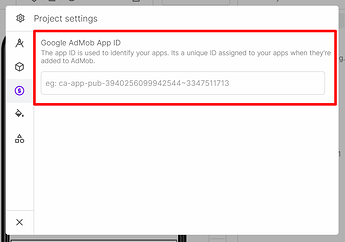Hello,
In this Short Guide, we will show you the steps required to Setup Working Admob Ads in your Android App. This Guide is applicable for all type of Admob Ads (Banners, Interstitials, and Rewarded Ads)
In order to Use Admob Ads, You need the Core Component: ![]()
Mobile Ads. Failing to add this will result in Runtime Errors.
The Mobile Ads Component has the following properties.
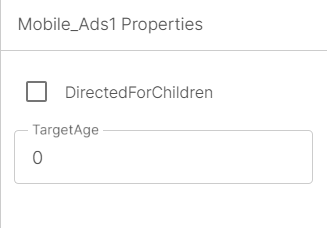
DirectedForChildren: (True|False) If the Ads are directed towards Children, useful for those who make apps for the younger audience.
TargetAge:(Optional) Make the Ads more relevant by specifying the age of the end-user.
![]()
The AdmobMobileAds Component Also Contains an event Called SdkInitialized. It is useful to know when the SDK Is Initialized.
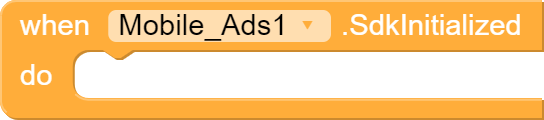
IMPORTANT!
Your Admob AppId has to be added in the Project Settings.
Step1:-
click on this settings icon
Step2:-
Click on the icon shown in the image
Step3:-
Fill here the admob app id
This Guide Will Help you find your Admob AppId: Find an app ID or ad unit ID - Google AdMob Help
The Required Steps are now Complete!
You can now Drag and Drop any Admob Component(Banner, Interstitial or Rewarded) and Monetize Your app.
All the Admob Components contain 2 Main Properties:
- Consent: If the user has provided consent to use their personal data. Applicable only for EU Users. You can use the AdsConsentForm Component to create a Consent Form to display and receive consent from the user.
Check out this Guide to learn how to use the AdsConsentForm Component: Coming Soon…
- TestMode: Useful for testing Ads in the Companion or in test devices. Always Enable Testing Mode when you are testing your app.
Bonus: Here is an Implementation Guidance by Admob to be Compliant with Admob Policies and get better performance from your ads: Implementation guidance - Google AdMob Help
-Niotron