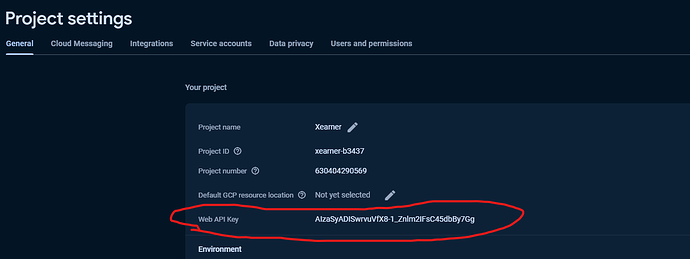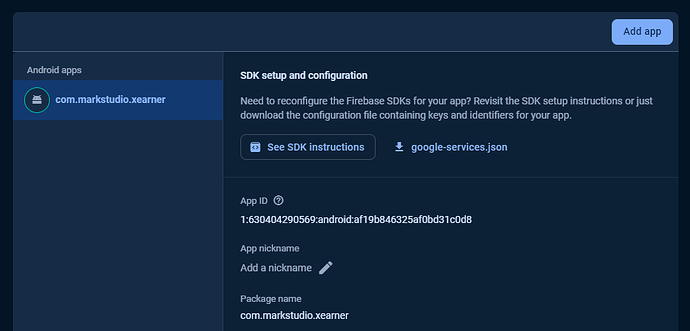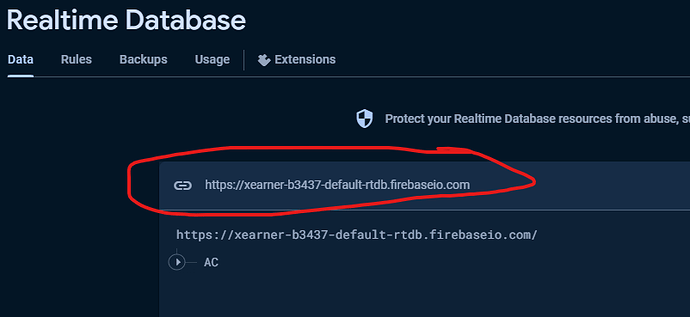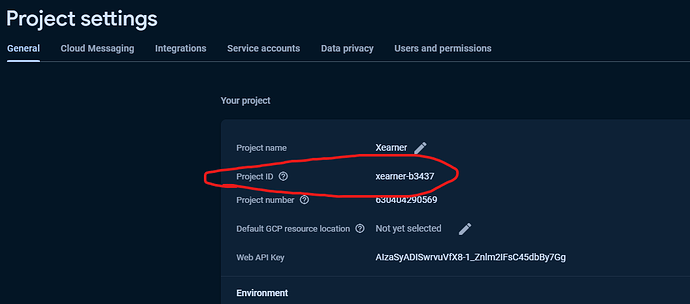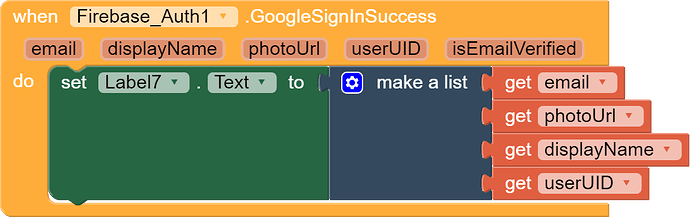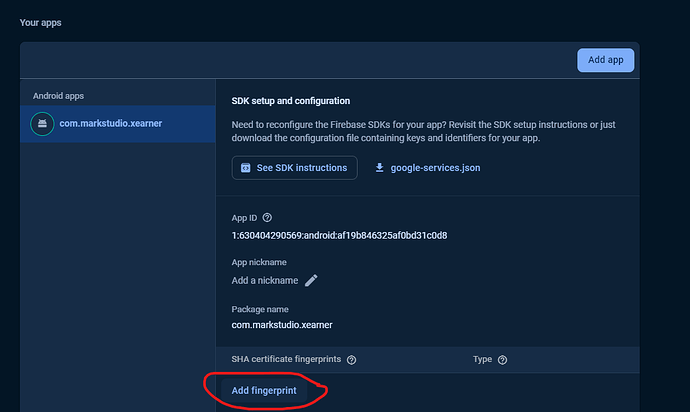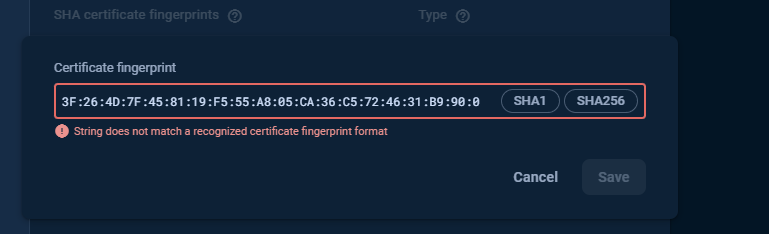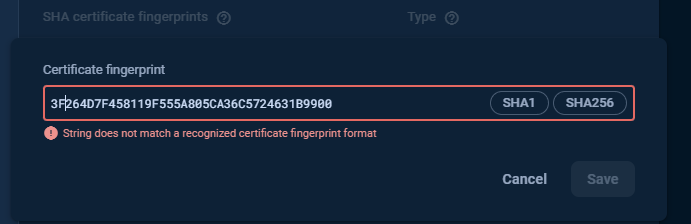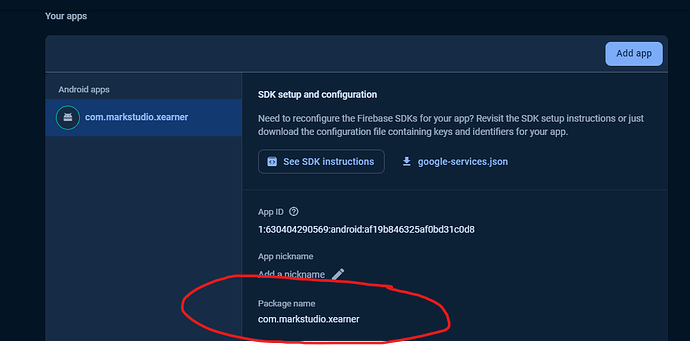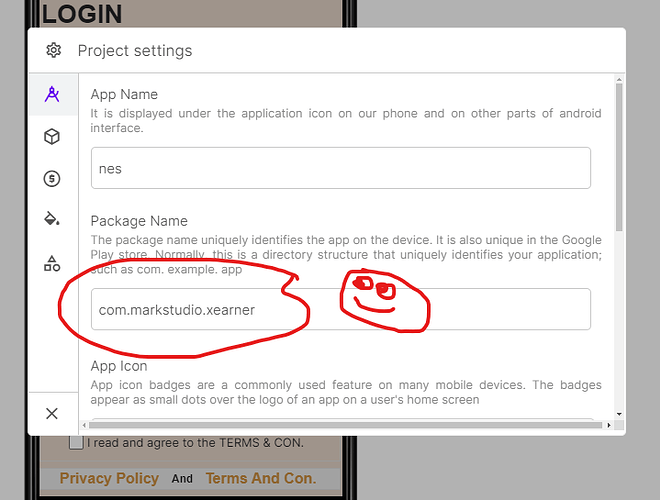step 1.
add - firebase auth and core
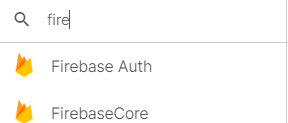
step 2.
add data in firebase core-
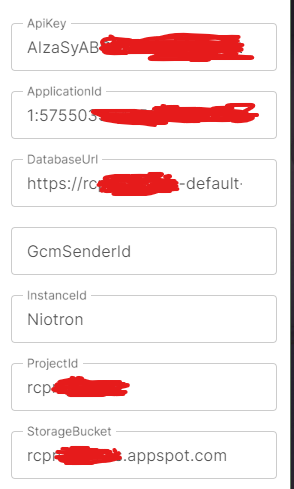
-
ApiKey-
-
App id -
-
DataBase URL -
-
Project id -
-
Storage Bucket = yourproject**.appspot.com**
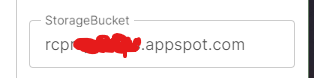
step 3.
add blocks-
when button or card click then set google login-
login success-
Step 4.
add SHA1 key copy your key-
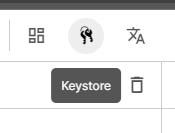
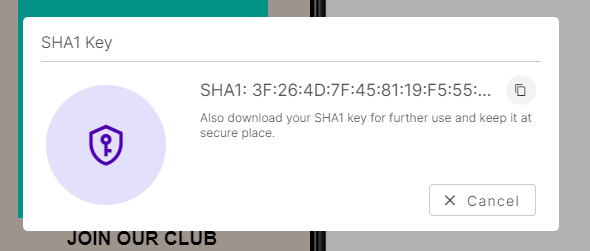
go to firebase Project Settings and then go to Your Apps select Add fingerprint
Past your niotron SHA1 key firebase says its wrong Key
you need to remove all ( : ) and then add “0” in start
-
3F:26:4D:7F:45:81:19:F5:55:A8:05:CA:36:C5:72:46:31:B9:90:0
-
remove ( : ) = 3F264D7F458119F555A805CA36C5724631B9900
-
add 0 in start = 03F264D7F458119F555A805CA36C5724631B9900
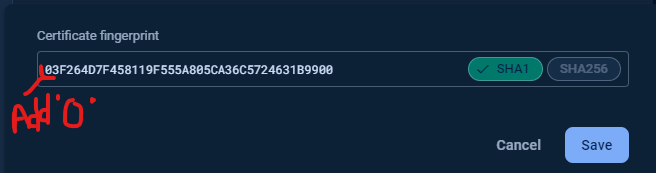
-
and Click on save button its look like this after saving = 03:f2:64:d7:f4:58:11:9f:55:5a:80:5c:a3:6c:57:24:63:1b:99:00
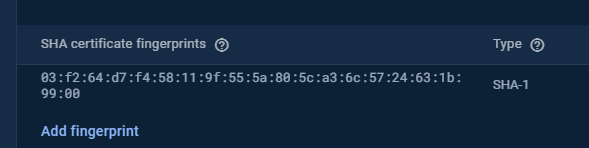
Step 5.
Add same Package name in firebase and same Package name in niotron
Step 6.
test app