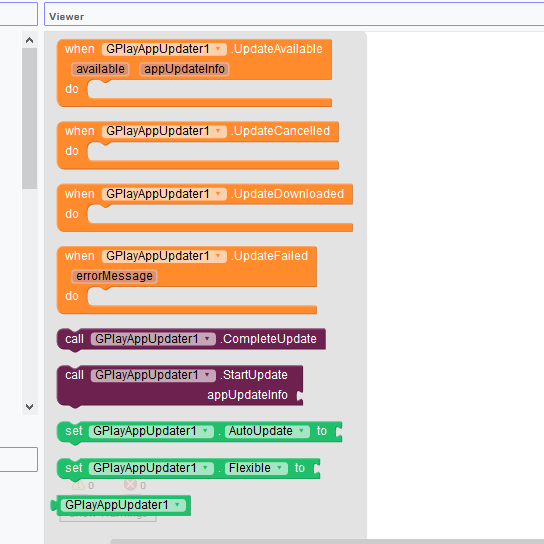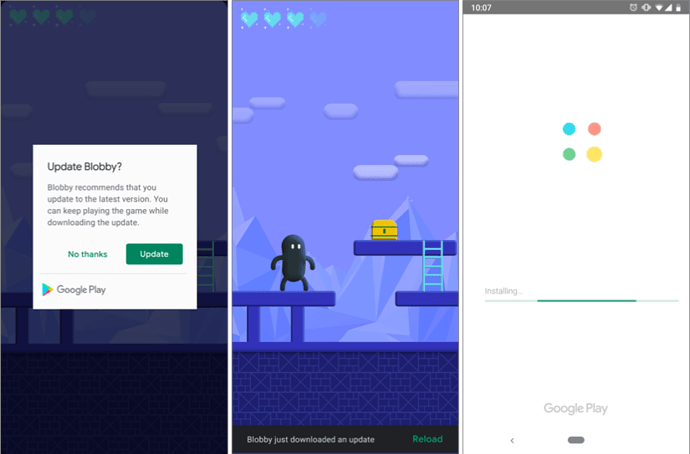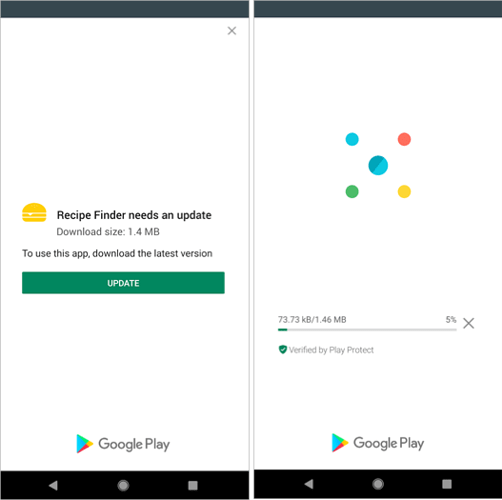… Hello friends can you help me
You can enable or disable auto Update. If you are not using auto Update then you would have to use the blocks to update manually.
There is also an option to Enable or Disable Flexible Update. The Difference is given below: (SOURCE)
- Flexible: A user experience that provides background download and installation with graceful state monitoring. This UX is appropriate when it’s acceptable for the user to use the app while downloading the update. For example, you want to urge users to try a new feature that’s not critical to the core functionality of your app. Figure 1. An example of a flexible update flow
- Immediate: A full screen user experience that requires the user to update and restart the app in order to continue using the app. This UX is best for cases where an update is critical for continued use of the app. After a user accepts an immediate update, Google Play handles the update installation and app restart. Figure 2. An example of an immediate update flow
If you are using the manual method:
The Update Available Event will be called at the beginning. Use the Start Update Block inside that event and pass the appUpdateInfo from the event to the StartUpdate Block. Once the Update is Downloaded, the UpdateDownloaded Event will be called and then you can call the CompleteUpdate Block to install the Update.
if i enable auto update then i dont want to set block???
Nope, It will show the Update Screen and update on it’s own(user has to press update)
Please share block code for flexible update
I am unable to write
Please help